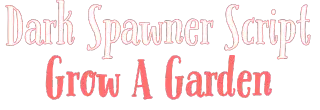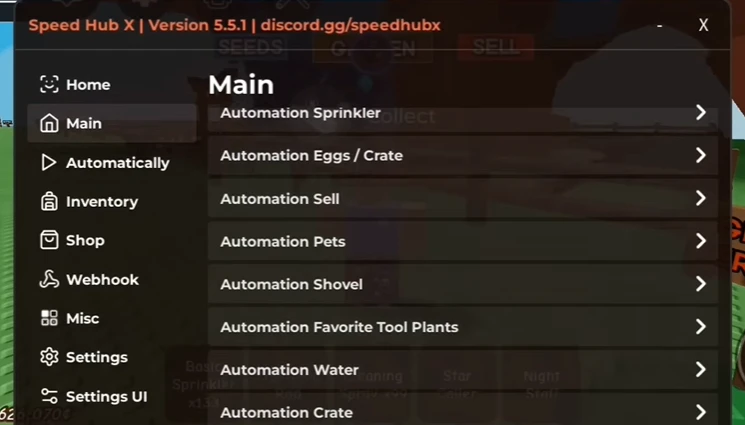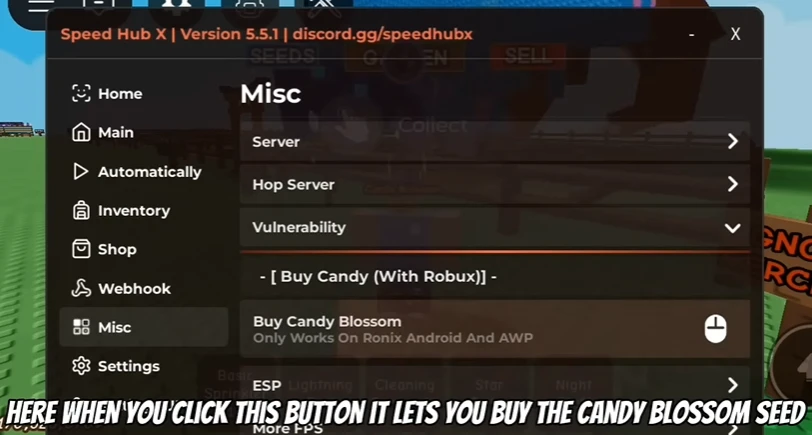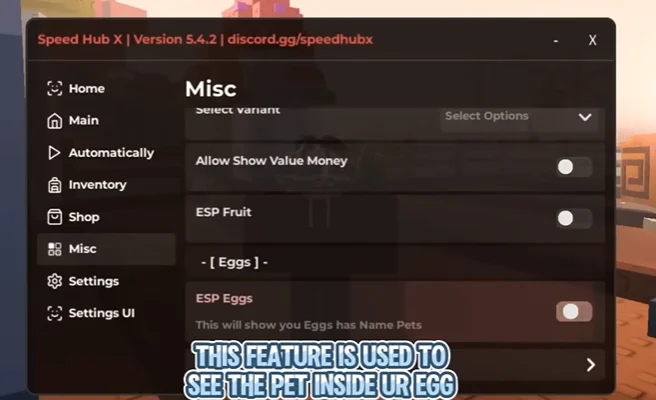Speed Hub Script Grow a Garden
Auto Middle Pet, Auto Farm, Spawner (Pet/Egg/Seed), Auto Sprinkler
If you’ve spent any time in Grow a Garden, you know the loop: plant, water, harvest, sell, repeat. It’s relaxing, but eventually, it feels like work. Speed Hub X, flips that script. This Lua-powered command hub adds auto-planting, instant teleports, custom speed boosts, and automated selling, turning your garden into a self-running farm.
Speed Hub x OR Speed Hub is keyless, quick to set up, and surprisingly smooth. Instead of wasting hours grinding, you can focus on unlocking rare seeds, exploring new areas, or simply watching your garden thrive without constant clicks. For many players, Speed Hub X is not about cheating, it is about playing smarter.
In this guide, we will walk you through exactly how to install, customize, and safely use Speed Hub X, grow a garden script across PC, mobile, and Mac so you can skip the grind and fully enjoy the game.
What is Speed Hub Script Grow a Garden?
Speed Hub X or Speed Hub is a keyless Roblox script that makes playing Grow a Garden faster and easier. It is not an emulator or a program you install, and you don’t download any files. Instead, you run a short script through a Roblox executor. When you paste the official code into the executor, a menu pops up in your game with all the features ready to use.
For example, instead of planting seeds one by one, Speed Hub X can plant them all at once, water them, harvest the crops, and sell them automatically. You can also teleport straight to the shop or move across the map faster without running back and forth.
In simple words, Speed Hub X works like an in‑game helper that does the boring work for you, so your garden keeps growing while you focus on the fun parts.
Latest Speed Hub Script Grow a Garden 2025
Speed Hub Script – Auto Middle pets, Auto Farm, Auto Harvest, Auto Collect, Auto Buy sell
loadstring(game:HttpGet("https://raw.githubusercontent.com/AhmadV99/Speed-Hub-X/main/Speed%20Hub%20X.lua", true))()
Limithub script – Auto Middle pet, Freeze pets
loadstring(game:HttpGet(('https://raw.githubusercontent.com/FakeModz/LimitHub/refs/heads/main/LimitHub_Luarmor_E.lua')))()
Is Speed Hub Safe to Use in Grow a Garden?
Using any script in Roblox can feel risky. You might wonder, “Will I get banned? Will I lose my account?” It is true, scripts go against Roblox rules, but many players use Speed Hub X every day without problems.
Why? Because it is keyless, simple, and quiet. You are not using flashy cheats that draw attention, you are just automating tasks like planting, harvesting, and selling, the things every Grow a Garden player already does, only faster.
Safe Play Checklist:
- Use an alternate account when running scripts.
- Avoid showing off in public servers.
- Stick to private or low‑player servers when auto‑farming.
- Update your executor and script often to stay compatible with Roblox updates.
Play smart, stay subtle, and enjoy a garden that keeps growing without the grind.
How to Use Speed Hub Script for Gag?
Before you dive in, make sure everything is ready. Using Speed Hub X in Grow a Garden is simple, but skipping these steps can lead to headaches.
1. A Roblox Account: Use your own Roblox account, but if you want to stay safe, create an alt account. This way, your main garden stays safe while you experiment with scripts.
2. A Script Executor (Your Main Tool): This is the program that lets you run Speed Hub X in Roblox.
- Windows PC: Free options like KRNL or Fluxus work well, while paid ones like Synapse X or Script‑Ware are smoother and more stable.
- Mac: Use Script‑Ware for Mac or Fluxus Mac. If those fail, you can install Windows using Boot Camp or a virtual machine, then follow the PC steps.
- Android: Use mobile exploit apps like Arceus X or Delta. Get them from their official sites, install the APK, and follow their setup steps.
- iPhone (iOS): This is trickier. Try Arceus X Neo for iOS or other iOS executors. They may need TestFlight or trusted profiles to work.
3. The Speed Hub X Script (Keyless): Good news, this script is keyless, so no puzzles or ads. Copy this one‑line code and paste it into your executor:
loadstring(game:HttpGet("https://raw.githubusercontent.com/AhmadV99/Speed-Hub-X/main/Speed%20Hub%20X.lua", true))()This connects you directly to Speed Hub X.
4. A Stable Internet Connection: Speed Hub X pulls its code live and automates actions in real time. A strong, stable connection keeps it running smoothly.
Once you have these ready, it’s easy: open Roblox, join Grow a Garden, paste the code into your executor, execute it, and watch the Speed Hub X menu appear. In seconds, your garden will be running on autopilot.
How To Install and Use Speed Hub X Grow a Garden Script on PC
1. Install a Script Executor
This is the tool that lets Roblox run scripts.
- Free Options: KRNL or Fluxus. They work but may need a “key” (watching ads to unlock them).
- Paid Options: Synapse X or Script‑Ware. They cost money (about $20), but they’re smoother and update faster.
Example: If you choose KRNL, go to its official site, download it, unzip it, and open krnl.exe. (If Windows warns you, add it as an exception, it’s flagged because it injects into Roblox, not because it’s a virus.)
2. Launch Grow a Garden
Open Roblox, log in, and enter Grow a Garden. Wait until you fully load into your garden.
Example: Make sure you can move around, see your soil plots, and your coins balance — don’t run the script at the loading screen, it won’t work.
3. Attach the Executor
In the executor, press Attach or Inject. This connects the program to Roblox.
Example: On KRNL, click “Attach,” and a small message will pop up like “Injection Successful.” On Synapse X, it attaches automatically.
4. Paste the Speed Hub X Script
Copy this one‑line script and paste it into the executor’s text box:
loadstring(game:HttpGet("https://raw.githubusercontent.com/AhmadV99/Speed-Hub-X/main/Speed%20Hub%20X.lua", true))()This tells Roblox to pull the Speed Hub X menu directly from its source.
Example: In KRNL, click inside the white box, right‑click → Paste, then make sure the entire line is there.
5. Hit Execute
Click Execute (or Play). In a few seconds, a Speed Hub X menu should appear on your screen.
6. Explore the Features
Now it’s time to let the magic happen.
- Turn on Auto‑Planting: Seeds will plant themselves without you clicking.
- Enable Auto‑Sell: Crops sell as soon as they’re harvested — no running to the shop.
- Teleport Anywhere: Jump to the Shop or Egg Hatchery instantly.
- Boost WalkSpeed: Want to zoom around your garden? Slide up your speed.
Example: Turn on Auto‑Planting and Auto‑Sell, then go make a snack. When you return, your coins will have jumped up without lifting a finger.
Next up: Mobile (Android/iPhone) and Mac users, your step‑by‑step is coming too so no one’s garden is left behind.
How to Run Speed Hub X Script Grow a Garden on Mobile?
Not everyone scripts on a PC. Many of us play Roblox while relaxing on the couch, on the go, or even late at night in bed. The good news? Speed Hub X works on phones too. Here’s how:
On Android (Step‑by‑Step)
1. Install a Mobile Executor
You need a mobile script executor — this is what makes the script run inside Roblox.
- Popular Choices: Delta or Arceus X.
- How to Install: Download the APK from the official website (never from random YouTube links).
Example: If using Delta, go to their site, download the APK, then open it. If your phone blocks the install, go to Settings → Security → Enable “Install from Unknown Sources.”
2. Get Your Key
Free mobile executors usually need a “key” to unlock them.
- When you first open Delta or Arceus X, tap “Get Key”.
- This opens a browser page where you’ll complete simple steps (watching a short ad, verifying you’re human, or clicking through a couple of pages).
Example: If Delta asks you to “Discover Articles,” scroll a bit on the page, then tap Continue. After completing all steps, you’ll see your key — copy it and paste it into the executor.
3. Open Grow a Garden
Launch Roblox, log in, and join Grow a Garden.
Tip: Wait until your garden is fully loaded (you can walk around, see your plots, and check your coins). Running the script too early can cause errors.
4. Paste the Script
Copy this script and paste it into the executor’s text box:
loadstring(game:HttpGet("https://raw.githubusercontent.com/AhmadV99/Speed-Hub-X/main/Speed%20Hub%20X.lua", true))()Example: In Delta, tap the white text field, long‑press → Paste, then double‑check the entire line is there.
5. Run It
Tap Execute. In a few seconds, the Speed Hub X menu will appear.
On iPhone/iPad (iOS)
Scripting on iOS is trickier, but it works with the right tools.
1. Install an iOS Executor
Use tools like Arceus X Neo or similar. You’ll often install it via TestFlight or by downloading a profile.
- After installing, go to Settings → General → VPN & Device Management.
- Find the new profile and tap Trust This App.
2. Launch Roblox and Grow a Garden
Open the executor, then Roblox. Join Grow a Garden and let it fully load.
3. Paste & Run the Script
Paste the same Speed Hub X script into the executor and hit Execute.
4. Use the Menu
It works just like on Android. Toggle the features you need, from auto‑farming to teleports.
Pro Tip for iOS: Apple often revokes these apps. If the executor stops working, revisit the site where you downloaded it and reinstall or grab a new link.
How To Run Speed Hub X Script Grow a Garden on Mac
If you play Grow a Garden on a Mac, you can still run Speed Hub X, you just need a quick Windows setup inside your Mac. This doesn’t change your main macOS, it simply creates a “Windows PC” inside your Mac where you can run Roblox scripts.
Step 1: Set Up a Windows Virtual Machine
First, you need to install a virtual machine (VM). This creates a Windows environment on your Mac where executors can run.
- Recommended Tools:
- Parallels Desktop (best for M1/M2 Macs)
- VMware Fusion (great for Intel and Apple Silicon)
- Boot Camp (only for Intel Macs, runs Windows directly)
- Parallels Desktop (best for M1/M2 Macs)
Setup Tip: When creating your VM, give it at least 4GB RAM and 20GB of disk space. More is better for smooth Roblox performance.
Step 2: Install a Windows-Compatible Executor
Inside your VM (now running Windows):
- Free Option: KRNL — good for basic scripting.
- Paid Option: Synapse X — highly stable, worth it if you script often.
Do This Before Running:
- Disable antivirus or add the executor as an exception in Windows Defender.
- Right-click the executor’s .exe file → select Run as Administrator for a clean launch.
Step 3: Launch Roblox & Join Grow a Garden
Open Roblox in the VM (browser or Roblox app), log in, and enter Grow a Garden.
Wait until your garden fully loads — you should be able to move around and see your plots.
Step 4: Inject & Run Speed Hub X
- Open your executor.
- Paste this Speed Hub X script into the text box.
loadstring(game:HttpGet("https://raw.githubusercontent.com/AhmadV99/Speed-Hub-X/main/Speed%20Hub%20X.lua", true))()- Click Attach (or Inject) to connect the executor to Roblox.
- Hit Execute.
The Speed Hub X menu will pop up in-game.
Troubleshooting Common Problems (Quick Fixes That Work)
Even the best tools can have hiccups. If Speed Hub X is not working right, here’s how to fix it fast:
- Script won’t load?
Check your internet. Then make sure you copied the script exactly. One wrong letter or space can stop it from working. - Executor keeps crashing?
Roblox updates often break executors. Go to the executor’s official website, download the latest version, and reinstall. - Game freezing or lagging?
Turn off heavy features like mass auto‑buy. If your executor has a “performance mode,” switch it on for smoother gameplay.
Stay calm and fix one thing at a time. Most problems are simple, and once it’s working, your garden will be back to auto‑growing in minutes.
Best Practices for Using Speed Hub X Safely
Want your garden to grow fast without risking your account? Play it smart. Here’s how experienced players stay safe:
- Use an alt account. Keep your main profile safe. Do all testing and auto‑farming on a separate account.
- Choose private or low‑player servers. It’s much harder for anyone to notice scripting when you’re alone or with a few trusted friends.
- Keep it natural. Don’t max out your speed or teleport nonstop. Use normal‑looking settings so you blend in.
- Stay quiet. Avoid bragging about your progress in chat. Quiet players rarely get reported.
Follow these habits and Speed Hub X becomes your silent helper, letting your garden grow without drawing unwanted attention.
FAQs
Bottom Line
Speed Hub X makes Grow a Garden faster and easier by automating planting, watering, harvesting, and selling. It is keyless, simple to use, and works across devices, including PC, Android, iPhone, and Mac.
To get started, install a trusted script executor for your device. On PC, use options like KRNL, Fluxus, or Synapse X. On Android, use Delta or Arceus X. On iPhone, use Arceus X Neo or similar iOS tools. On Mac, set up a Windows virtual machine using Parallels, VMware, or Boot Camp, then use a Windows executor.
After installing, open Grow a Garden, attach the executor, and paste this script:
loadstring(game:HttpGet("https://raw.githubusercontent.com/AhmadV99/Speed-Hub-X/main/Speed%20Hub%20X.lua", true))()Execute it, and the Speed Hub X menu will appear. Use it to manage your garden automatically, save time, and enjoy faster progress.